Our personal loans are designed to help you achieve your goals with flexible terms and pre-approved loans.

Compare features of all our personal savings options below
CDs are FDIC insured and have a specific, fixed term (often three months, six months, or one to five years), and, usually, a fixed interest rate. At maturity, the CD can either be renewed or the money may be withdrawn together with the accrued interest.
IRAs provide individuals the opportunity to make potentially tax-deductible contributions for retirement. Kirkpatrick Bank offers FDIC insured CDs for your IRA. Consult with your tax advisor to see how this account may benefit you.
HSAs allow an individual to save money, potentially tax-deferred, for medical expenses. We offer a debit card with this account to make payments to medical providers easier. Consult with your tax advisor to see how this account may benefit you. More information is available at TREASURY.GOV .
Money Market Deposit Accounts available through a network of banks offer access to multi-million dollar FDIC insurance protection, while working directly with just one bank – the bank you know and trust.
Certificate of Deposit accounts available through a network of banks offer access to multi-million dollar FCDIC insurance protection with terms ranging from 4 weeks to 5 years, while working directly with just one bank – the bank you know and trust.
Kirkpatrick Bank personal loans are simple interest loans with NO prepayment penalty. You receive discounts with automatic payment from a Kirkpatrick Bank checking account. We offer quick decisions, flexible terms, and pre-approved loans.
Personal Loans can address a variety of needs, including:
Please download, complete and print the application form and return it via mail or fax. Do NOT email as personal information is contained within the application
Oklahoma fax: 405-341-9125 Colorado fax: 719-866-6311
The Home Equity Line of Credit allows flexibility to obtain funds as needed, unlike a traditional second mortgage, which provides funds all at once. An available balance is established within the credit line, against which checks may be written to cover a wide range of needs, including college tuition, home improvement, or a new business start-up.
Please download, complete and print the application form and return it via mail or fax. Do NOT email as personal information is contained within the application.
Oklahoma fax: 405-341-9125 Colorado fax: 719-866-6311
A Home Equity Loan is a great way to finance home improvements, education, vacations, or debt consolidation. Consult with your tax advisor to see how this loan may benefit you.
The Kirkpatrick Bank Home Loans team is here to assist you with finding the right mortgage application for you and assisting you through every step of the process. We offer the following loan types: Residential, Commercial, Multi-Family Construction Loans, Conventional, Jumbo, VA, FHA, Private Bank Portfolio Financing
Debit cards can be used to make purchases or to withdraw cash from an ATM. Our debit cards have fraud protection and can be replaced if lost or stolen. Even better, by using CardValet, our mobile app for debit cards, you can turn the card on or off, control spending limits, and set other restrictions.
Kirkpatrick Bank offers consumer credit cards through our partnership with TCM Bank, N.A. Kirkpatrick Bank customers have the opportunity to take advantage of a rewards card program that offers great benefits and discounts. Cards are issued by TCM Bank, N.A., and subject to credit approval.
CLICK HERE TO APPLY OR FOR MORE INFORMATION
For current cardholders, CLICK HERE to access your credit card account. You will be able to view your account transactions, statements, make a payment, and more.
To sign up or view the reward point catalog, visit WWW.CREWARDSCARD.COM
A perfect gift for all occasions. Available for purchase at any Kirkpatrick Bank location.

Smartphone apps are available for Apple and Android
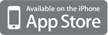
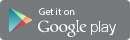
The internet allows businesses of any size or location to reach new and larger markets. It allows opportunities to work more efficiently using mobile devices or remote access. Whether your business is adopting cloud computing, actively using social media, or just using email and maintaining a website, cybersecurity is critical.
A recent study showed that 87% of small to medium businesses don’t consider themselves a cyberattack target. While larger enterprises may have more data to steal, small/ medium businesses tend to have less secure networks. By using automated attacks, cybercriminals can breach thousands of small businesses at a time, making size less important than security.
There are effective steps any company can take to avoid becoming a victim.
The Federal Communications Commission recommends that all businesses set up a firewall. While external firewalls are somewhat standard, it is recommended that an internal firewall also be set up. Employees working from home should also install a firewall on their home networks, preferably firewall software and support provided by the company.
Business email compromise is an advanced form of spear-fishing and it’s a growing problem and companies are losing thousands, even millions of dollars instantly. Scammers may either gain access to an executive or high-level employee email account or they may spoof the account, changing where the email is sent when the recipient responds. In the first case, the scammer acquires access through a phishing attack and waits for the perfect time to take over, usually when the individual is out of the office for a trip of some kind. The scam targets employees of businesses that regularly perform wire transfer payments or work with foreign companies or suppliers. An email is sent from the CEO or CFO asking that employee to make an immediate or urgent transfer of funds. When receiving any request to wire transfer funds, look closely to verify the email address. Call the person who is supposedly requesting the transfer to verify that they did make the request. If you reply to the message, be sure to look at the real email address before replying. It is best to have a transfer process in place that requires more than just an email request and is a multi-person process.
There are several sources of reliable information and assistance on the topic of business cybersecurity.
Federal Communications Commission
445 12th Street SW
Washington, DC 20580
Phone: 1-888-225-5322
Website:
FCC.GOV
Federal Trade Commission
Business Center
600 Pennsylvania Avenue, NW
Washington, DC 20580
Phone: 1-202-326-2222
Website:
FTC.GOV
(tips & advice, Business Center)
Department of Homeland Security
Offices located in each state
Website: search Cybersecurity | Homeland Security
DHS.GOV
(topic/cybersecurity)
National Cyber Security Alliance
Website:
STAYSAFEONLINE.ORG
(cybersecure-business)
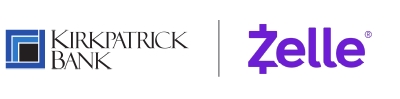
We have partnered with Zelle® to bring you a fast and easy way to send and receive money with friends, family and people you know.

With Zelle®, you can send money directly from your personal account at Kirkpatrick Bank account to enrolled recipients in minutes, all from the convenience of online banking or our mobile app.
You don't need to download anything new! Just use your email address or U.S. mobile number to get started: log in to your Kirkpatrick Bank online banking account and enroll in Bill Pay. Once your account is verified, return to Bill Pay and select the "Send Money With Zelle®" tab.
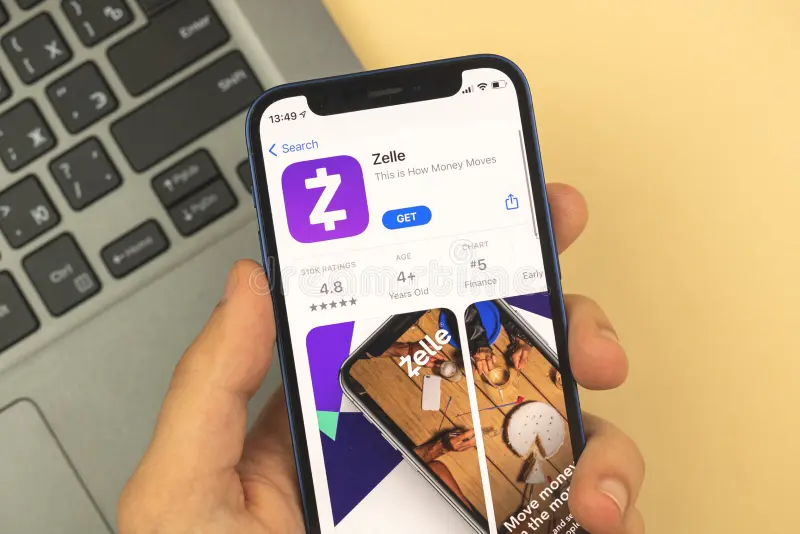
Follow these simple tips to ensure your money is sent safely
Only use Zelle® to send money to friends, family and other people you trust.
Make sure your recipient's name, U.S. mobile phone number and email address are correct before sending money.
If a payment situation feels off, it probably is. Trust your gut and investigate.
You can send, request or receive money with Zelle®.
To start using Zelle® at Kirkpatrick Bank, you must be enrolled in Bill Pay. If you are not already enrolled in Bill Pay, you can enroll by accessing our website and logging in to Online Banking. Locate the Payments tab and follow the instructions to complete the Bill Pay enrollment steps. Once enrolled in Bill Pay, you can access “Send Money With Zelle®” tab in Bill Pay to complete a brief one-time enrollment to tell us which email address or U.S. mobile number and deposit account you would like to use to send and receive money with Zelle®.
Note: Zelle® enrollment is not currently available through the mobile app; however, you will be able to access Zelle® with the mobile app once enrolled.
To send money using Zelle®, simply add a trusted recipient's email address or U.S. mobile phone number, enter the amount you'd like to send and an optional note, review, then hit "Send." In most cases, the money is available to your recipient in minutes if they are already enrolled with Zelle®.
To request money using Zelle®, choose "Request," select the individual from whom you'd like to request money, enter the amount you'd like to request, include an optional note, review and hit "Request." If the person you are requesting money from is not yet enrolled with Zelle®, you must use their email address to request money. If the person has enrolled their U.S. mobile number, then you can send the request using their mobile number.
To receive money, just share your enrolled email address or U.S. mobile number with a friend and ask them to send you money with Zelle®. If you have already enrolled with Zelle®, you do not need to take any further action. The money will be sent directly into your account, typically within minutes.
If you have already enrolled with Zelle®, you do not need to take any further action. The money will be sent directly into your bank account and will be available typically within minutes.
If you have not yet enrolled with Zelle®, follow these steps:
Click on the link provided in the payment notification you received via email or text message.
Select .
Follow the instructions provided on the page to enroll and receive your payment.
Pay attention to the email address or U.S. mobile number where you received the payment notification — you should enroll with Zelle®using that email address or U.S. mobile number where you received the notification to ensure you receive your money.
Your email address or U.S. mobile phone number may already be enrolled with Zelle® at another bank or credit union. Call customer service at 866.262.2657 and ask them to move your email address or U.S. mobile phone number to Kirkpatrick Bank so you can use it for Zelle®.Once support moves your email address or U.S. mobile phone number, it will be connected to your account so you can start sending and receiving money with Zelle® through the mobile banking app and online banking. Please call customer service toll-free at 866.262.2657 for help.
Keeping your money and information safe is a top priority for Kirkpatrick Bank. When you use Zelle® within our mobile app or online banking, your information is protected with the same technology we use to keep your bank account safe.
Zelle® is a great way to send money to family, friends and people you are familiar with such as your personal trainer, babysitter or neighbor.1
Since money is sent directly from your bank account to another person's bank account within minutes, 1 Zelle® should only be used to send money to friends, family and others you trust.
If you don't know the person or aren't sure you will get what you paid for (for example, items bought from an online bidding or sales site), you should not use Zelle®. These transactions are potentially high risk (just like sending cash to a person you don't know is high risk).
Neither Kirkpatrick Bank nor Zelle® offers a protection program for any authorized payments made with Zelle® – for example, if you do not receive the item you paid for or the item is not as described or as you expected.
You can find a full list of participating banks and credit unions live with Zelle®
here
If your recipient's financial institution isn't on the list, don't worry! The list of participating financial institutions is always growing, and your recipient can still use Zelle® by downloading the Zelle® app for Android and iOS.
To enroll with the Zelle® app, your recipient will enter their basic contact information, an email address and U.S. mobile number and a Visa®or Mastercard® debit card with a U.S. based account (does not include U.S. territories). Zelle® does not accept debit cards associated with international deposit accounts or any credit cards.
To use Zelle®, the sender and recipient's bank accounts must be based in the U.S.
You can only cancel a payment if the person you sent money to hasn't yet enrolled with Zelle®. To check whether the payment is still pending because the recipient hasn't yet enrolled, you can go to your activity page, choose the payment you want to cancel and then select "Cancel This Payment."
If the person you sent money to has already enrolled with Zelle®, the money is sent directly to their bank account and cannot be canceled. This is why it's important to only send money to people you know and trust, and always ensure you've used the correct email address or U.S. mobile number when sending money.
If you sent money to the wrong person, please call customer service immediately at 868.262.2657
We offer you the flexibility to schedule payments to be sent at a later date if you like, or even set up recurring payments for things like regularly sending money to your college student.
Scheduled or recurring payments sent directly to your recipient's account number (instead of an email address or mobile number) are made available by Kirkpatrick Bank but are a separate service from Zelle® and can take one to three business days to process. You can cancel a payment that is scheduled in advance if the money has not already been deducted from your account.
No, Kirkpatrick Bank does not charge any fees to use Zelle®. Your mobile carrier's messaging and data rates may apply.
The amount of money you can send, as well as the frequency, is set by each participating financial institution. To determine send limits, please call customer service at 866.262.2657.
There are no limits to the amount of money you can receive with Zelle®. However, remember that the person sending you money will most likely have limits set by their own financial institution on the amount of money they can send you.
1 U.S. checking or savings account required to use Zelle®. Transactions between enrolled users typically occur in minutes. To send or receive money with a small business, both parties must be enrolled with Zelle® directly through their financial institution’s online or mobile banking experience.Data charges may apply. Check with your mobile phone carrier for details. App Store is a service mark of Apple Inc. Apple and the Apple logo are trademarks of Apple Inc, registered in the U.S. and other countries. Android, Google Play and the Google Play logo are trademarks of Google Inc.Copyright © 2023 . All rights reserved. Zelle® and the Zelle® related marks are wholly owned by Early Warning Services, LLC and are used herein under license.
Kirkpatrick Bank
15 E 15th St.
Edmond, OK 73103
1-866-262-2657
Kirkpatrick Bank is not responsible for the product, service, or overall website content available at this third-party site. Our Privacy Policy does not apply to linked websites and you should consult the privacy disclosures on that site for further information.